Samsung HW-N950 Quick Start Guide
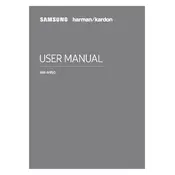
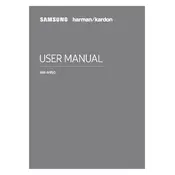
To connect your Samsung HW-N950 Soundbar to your TV, use the HDMI ARC port on your TV and connect it to the HDMI OUT (TV-ARC) port on the soundbar. Ensure HDMI-CEC is enabled on your TV.
Check if the soundbar is set to the correct input source. Verify all cables are connected properly and the volume is turned up. Additionally, ensure the soundbar firmware is up-to-date.
To update the firmware, download the latest firmware file from Samsung's website onto a USB drive. Insert the USB into the soundbar's USB port and follow the on-screen instructions to update.
Yes, you can connect your mobile device to the Samsung HW-N950 Soundbar via Bluetooth by enabling Bluetooth on your device, searching for the soundbar, and selecting it to pair.
To perform a factory reset, press and hold the 'Volume Down' and 'Sound Mode' buttons on the remote control simultaneously until the display says 'INIT'.
For optimal movie experience, use the 'Surround' sound mode. Additionally, ensure the subwoofer level is adjusted to your preference for enhanced bass.
Ensure the soundbar is within range of your Wi-Fi network and that the correct password is entered. Try restarting your router and soundbar. If issues persist, check for firmware updates.
To enable Dolby Atmos, ensure the content you are playing supports it and is connected via HDMI. The soundbar will automatically detect and display Dolby Atmos on the screen when active.
Regularly dust the soundbar and ensure all vents are clear. Verify all connections are secure and periodically check for firmware updates to maintain optimal performance.
To fix audio delay, adjust the audio delay settings on your TV or soundbar. If using HDMI ARC, ensure your TV's firmware is updated, and try different HDMI cables if necessary.