Samsung HT-A100T Series Quick Start Guide
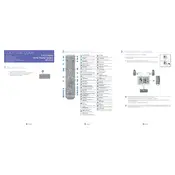
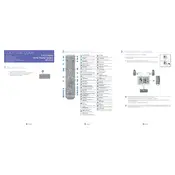
To connect your Samsung HT-A100T to a TV, use an HDMI cable. Connect one end of the HDMI cable to the HDMI OUT port on the home theater system and the other end to the HDMI IN port on your TV. Ensure the TV is set to the correct HDMI input.
First, check the volume level on the home theater system and your TV. Ensure the mute function is not activated. Verify that all cables are securely connected. If using external devices, ensure they are properly connected and set up.
To reset the system, press and hold the STOP button on the remote control for more than 5 seconds. The display will show 'RESET' and the system will return to its factory settings.
Yes, you can play music from a USB device. Insert the USB flash drive into the USB port on the home theater system. Use the remote control to navigate to the USB function and select the music files you want to play.
To update the firmware, download the latest firmware from the Samsung website and save it onto a USB drive. Insert the USB drive into the home theater system, then navigate to the settings menu and select 'Software Update'. Follow the on-screen instructions.
Ensure that the HDMI cable is correctly connected to both the TV and the home theater system. Check that the TV is set to the right input source. Try using a different HDMI cable or port if the issue persists.
To enhance sound quality, ensure the speakers are placed correctly, adjust the equalizer settings to your preference, and check that all speaker wires are connected properly. Consider using sound modes like surround sound for a more immersive experience.
Yes, you can connect Bluetooth devices to the Samsung HT-A100T. Activate Bluetooth on your device, then select the HT-A100T from the list of available devices. Confirm the connection and you should be able to stream audio wirelessly.
First, check and replace the batteries in the remote control. Ensure there are no obstructions between the remote and the home theater system. If the issue persists, try resetting the remote by removing the batteries and pressing all buttons twice.
To connect external audio sources, use the AUX IN or optical digital audio input. Connect the appropriate cable from the audio output of the external source to the corresponding input on the home theater system. Select the appropriate input source using the remote control.