Samsung Galaxy Z Fold4 Verizon SM-F936UZKAVZW Guide
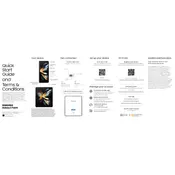
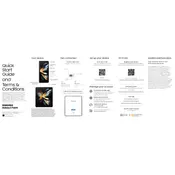
To extend battery life, reduce screen brightness, enable power saving mode, close unused apps running in the background, and disable features like location services and Bluetooth when not in use.
Ensure the charging cable and adapter are functioning properly. Try using different outlets and inspect the charging port for debris. If issues persist, try a different charging cable or adapter.
Go to Settings > General management > Reset > Factory data reset. Follow the prompts to complete the reset process. Ensure you back up important data before proceeding.
Utilize the camera's Pro Mode for manual adjustments, update the camera app regularly, and clean the camera lens to ensure optimal image quality.
Try clearing cache from apps, uninstall unused applications, and consider freeing up storage space. Restarting the device can also help improve performance.
5G is enabled by default on Verizon's Galaxy Z Fold4. To ensure it's active, go to Settings > Connections > Mobile networks and check that '5G/LTE/3G/2G' is selected as your preferred network mode.
Perform a soft reset by holding the power and volume down buttons simultaneously until the device restarts. If issues persist, consider checking for software updates or performing a factory reset.
Use the Samsung Smart Switch app to transfer data from your old device to the Galaxy Z Fold4. Ensure both devices are connected to the same Wi-Fi network for a seamless transfer.
To customize the home screen, press and hold on a blank area of the screen to access options for wallpapers, widgets, and home screen settings. You can also rearrange apps and create folders.
Use a high-quality case and screen protector to prevent physical damage. Avoid exposing the phone to extreme temperatures and moisture, and regularly clean the device to prevent dust accumulation.