Samsung Galaxy Z Fold3 5G Verizon SM-F926UZKEVZW Guide
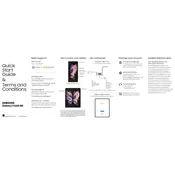
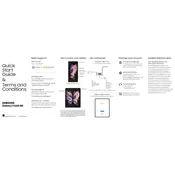
To take a screenshot on your Samsung Galaxy Z Fold3 5G, press and hold the Power and Volume Down buttons simultaneously until you see a flash on the screen.
Ensure the charger and cable are working by trying another device. Check the charging port for debris. If the issue persists, try using a different outlet or charger.
To maximize battery life, lower the screen brightness, turn off background apps, use power-saving mode, and disable unnecessary connectivity features like Bluetooth and Wi-Fi when not in use.
Go to Settings > General Management > Reset > Factory Data Reset. Follow the on-screen instructions to complete the reset. This will erase all data, so ensure you have backups.
5G is enabled by default. To confirm, go to Settings > Connections > Mobile Networks and ensure that 5G is selected as the preferred network type.
Try restarting the device by holding the Power button until the restart option appears. If the issue persists, perform a soft reset by holding the Power and Volume Down buttons for 10 seconds.
Use the Samsung Smart Switch app. Install it on both devices, connect them via a USB cable or Wi-Fi, and follow the on-screen instructions to transfer your data.
Ensure your camera app is updated, clean the camera lens, experiment with different camera modes, and use the Pro mode for manual adjustments to improve performance.
Go to Settings > Apps, select the app you wish to manage, tap on Permissions, and adjust the permissions according to your preferences.
Remove any case, stop charging, close background apps, and move the phone to a cooler environment. Avoid using the phone while charging to prevent overheating.