Samsung Galaxy Z Fold2 5G Verizon SM-F916UZKAVZW Guide
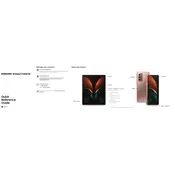
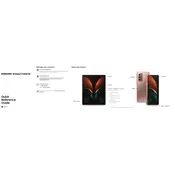
To perform a factory reset, go to Settings > General Management > Reset > Factory data reset. Confirm your selection and wait for the device to reset.
First, check the charging cable and adapter for damage. Try using a different cable or charger. If the problem persists, clean the charging port and reboot the device.
To take a screenshot, press the Volume Down and Power buttons simultaneously until the screen flashes. The screenshot will be saved in the Gallery app.
To extend battery life, reduce screen brightness, enable power-saving mode, and limit background app activity. Also, consider turning off features like Bluetooth and Wi-Fi when not in use.
To update the software, go to Settings > Software update > Download and install. Follow the prompts to complete the update process. Ensure your phone is charged and connected to Wi-Fi.
If your device is running slow, try clearing the cache by going to Settings > Device care > Storage > Clean now. Also, consider uninstalling unused apps and restarting your device.
Use Samsung Smart Switch to transfer data. Install the app on both devices, connect them via a cable or wirelessly, and follow the on-screen instructions to transfer data.
If the screen is unresponsive, perform a soft reset by holding the Power and Volume Down buttons for about 10 seconds until the device restarts.
To enable 5G, go to Settings > Connections > Mobile networks > Network mode, and select an option that includes 5G. Ensure you are in an area with 5G coverage.
To protect the screen, use a high-quality screen protector and a case designed for the Galaxy Z Fold2. Avoid pressing hard on the screen and keep the device away from sharp objects.