Samsung Galaxy Z Fold2 5G AT&T SM-F916UZKAATT Guide
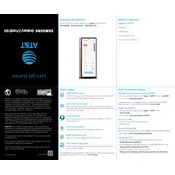
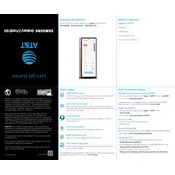
To enable split-screen mode, open an app and swipe from the right edge to the center to open the Edge panel. Drag and drop another app from the Edge panel to the screen to enable split-screen mode.
Ensure the charging cable and adapter are properly connected. Try using a different charger or cable. Check for debris in the charging port and clean it carefully if needed. Restart your phone and try charging again.
To reset the network settings, go to Settings > General management > Reset > Reset network settings. Confirm the action, and your network settings will be reset to default.
To take a screenshot, press the Volume Down and Power buttons simultaneously until you see the screen flash. The screenshot will be saved in the Gallery app.
To maintain the hinge, avoid exposing the phone to dust and debris. Keep it clean, and do not apply excessive force when opening or closing the device. Use a soft, dry cloth to clean the hinge area gently.
To improve battery life, reduce screen brightness, limit background app activity, use battery-saving modes like Adaptive Battery, and disable features like Bluetooth and Wi-Fi when not in use.
To update software, go to Settings > Software update > Download and install. If an update is available, follow the on-screen instructions to install it. Ensure your device is connected to Wi-Fi and has sufficient battery life.
If your device is running slow, try restarting it, clearing the cache partition, and uninstalling unused apps. Ensure the device's software is up to date and consider performing a factory reset as a last resort.
To set up a fingerprint, go to Settings > Biometrics and security > Fingerprints. Follow the on-screen instructions to register your fingerprint. Ensure your finger is clean and dry for accurate scanning.
Yes, you can use Samsung DeX on your Galaxy Z Fold2 5G. Connect your device to a monitor or TV using a compatible HDMI adapter or wirelessly via a Miracast-enabled display. Follow the prompts on your phone to start Samsung DeX mode.