Samsung Galaxy Z Fold T-Mobile SM-F900UZKDTMB Guide
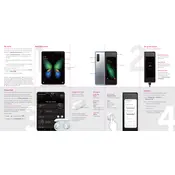
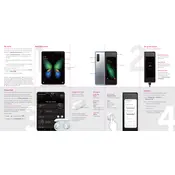
To perform a factory reset, go to Settings > General management > Reset > Factory data reset. Confirm by tapping 'Reset' and then 'Delete all'. Ensure you backup your data before proceeding, as this will erase all data on the device.
If the device won't turn on, try pressing and holding the Power and Volume Down buttons for about 10 seconds. If that doesn't work, charge the device for at least 15 minutes before attempting to power it on again. If the issue persists, consider reaching out to Samsung support.
To extend battery life, reduce screen brightness, enable battery saver mode, limit background app activity, and disable unnecessary features like Bluetooth and Wi-Fi when not in use. Regularly closing unused apps can also help conserve battery.
To update the software, go to Settings > Software update > Download and install. The device will check for available updates and prompt you to download if one is available. Make sure your phone is charged and connected to Wi-Fi.
First, try restarting the device by holding the Power and Volume Down buttons simultaneously. If that doesn’t help, inspect the screen for physical damage. A factory reset might resolve the issue, but if the problem persists, contact Samsung support for service options.
To use multi-window, open the apps you wish to use. Then, tap the Recent Apps button, select the app icon at the top of the app you want in split view, and choose 'Open in split screen view'. Then, select the second app to open in the other half of the screen.
Use Samsung Smart Switch to transfer data. Install it on both devices. On the Galaxy Z Fold, go to Settings > Accounts and backup > Smart Switch. Follow the on-screen instructions to connect both devices and transfer data.
To enable dark mode, navigate to Settings > Display > Dark mode. From here, you can turn it on immediately or set a schedule for dark mode to activate automatically at certain times.
If overheating, remove any case, close unused apps, and lower screen brightness. Avoid direct sunlight and high temperatures. If it continues to overheat, restart the device and check for software updates. Persistent overheating may require contacting Samsung support.
To take a screenshot, press and hold the Power and Volume Down buttons simultaneously for a brief moment. The screen will flash, indicating that a screenshot has been taken. You can view it in the Gallery app.