Samsung Galaxy Z Fold AT&T SM-F900UZBDATT Guide
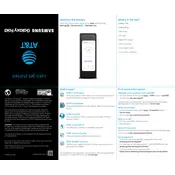
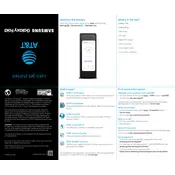
To perform a factory reset, go to Settings > General Management > Reset > Factory Data Reset. Confirm and follow the on-screen instructions.
Ensure the charger and cable are working by testing them on another device. Clean the charging port and try again. If the issue persists, contact Samsung support.
Reduce screen brightness, turn off unused apps and features, and enable battery saver mode. Also, consider disabling background data usage for some apps.
Press the Volume Down and Power buttons simultaneously until you see a flash on the screen.
Use a microfiber cloth slightly dampened with water. Avoid using chemicals or abrasive materials.
Go to Settings > About Phone > Software Information. Tap 'Build Number' seven times. Enter your PIN to enable developer options.
Clear cache data, uninstall unused apps, and ensure your software is up to date. Restart the phone regularly to improve performance.
The Galaxy Z Fold is not water-resistant. Avoid exposing it to water or moisture to prevent damage.
Use Samsung Smart Switch to transfer contacts, photos, messages, and more from your old device to your new Galaxy Z Fold.
Restart the device, check for software updates, and adjust the screen brightness. If the problem persists, contact Samsung support.