Samsung Galaxy Z Flip4 Verizon SM-F21UZDEVZW Guide
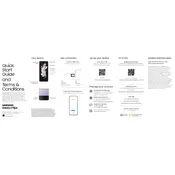
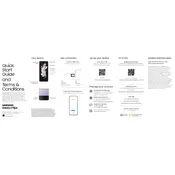
To take a screenshot on your Samsung Galaxy Z Flip4, press the Power and Volume Down buttons simultaneously for a brief moment. The screen will flash, and the screenshot will be saved to your Gallery.
To improve battery life, reduce screen brightness, limit background app activity, turn off unused connectivity features (like Bluetooth and Wi-Fi), and enable Battery Saver mode in the settings.
Go to Settings > General Management > Reset > Factory Data Reset. Follow the on-screen instructions to complete the reset process. Ensure all important data is backed up before performing a reset.
First, check the charging cable and adapter for any damage. Try using a different power outlet or charger. Clean the charging port of any debris. If the issue persists, contact Samsung support.
5G is enabled by default if available in your area. To check, go to Settings > Connections > Mobile Networks and ensure 5G is selected in Network Mode.
Use the Samsung Smart Switch app to transfer data from your old phone. Install the app on both devices and follow the on-screen instructions to transfer your data wirelessly or via a USB cable.
To customize the cover screen, go to Settings > Cover Screen. From there, you can select different widgets, clock styles, and backgrounds to personalize your cover display.
Check for software updates and install any available. If the issue continues, restart your phone. If flickering persists, perform a Safe Mode boot to check for problematic apps or contact support for further assistance.
Go to Settings > Apps. Select the app you want to clear the cache for, then tap Storage > Clear Cache. Repeat for other apps as needed.
To enable Dark Mode, go to Settings > Display > Dark Mode and toggle it on. You can also schedule Dark Mode based on your preferences.