Samsung Galaxy Z Flip4 Boost SM-F21UZAABST Guide
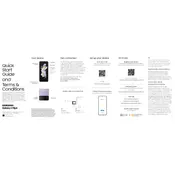
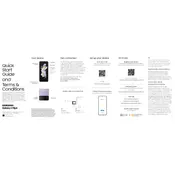
To take a screenshot on the Galaxy Z Flip4, press the Volume Down and Power buttons simultaneously for a brief moment. The screen will flash, indicating a screenshot has been captured. You can view the screenshot in the Gallery app.
To extend battery life, reduce screen brightness, turn on power-saving mode, limit background app activity, and disable features like Bluetooth and GPS when not needed. Additionally, ensure your software is up to date for the most efficient battery performance.
First, check if the charging cable and adapter are working by trying them with another device. Clean the charging port to remove any debris. If the problem persists, try using a different charging cable and adapter. If none of these steps work, contact Samsung support.
To enable Developer Options, go to Settings > About Phone > Software Information. Tap on 'Build Number' seven times. Enter your PIN or pattern lock if prompted. Developer Options will now appear in the main settings menu.
To reset your device, go to Settings > General Management > Reset > Factory Data Reset. Follow the on-screen instructions to complete the process. Ensure you've backed up important data before proceeding, as this will erase all data on the device.
Try restarting the device by holding the Power button and selecting Restart. If the screen remains unresponsive, perform a forced restart by pressing and holding the Volume Down and Power buttons for about 10 seconds. If the issue persists, contact Samsung support.
Use Samsung Smart Switch to transfer data. Install the app on both devices, connect them via Wi-Fi, and select the data you wish to transfer. Follow the on-screen prompts to complete the transfer process.
Yes, you can use your Galaxy Z Flip4 while it's charging. However, it's advisable to avoid heavy usage, like gaming or video streaming, as this may increase the device's temperature and charging time.
To update the software, go to Settings > Software Update > Download and Install. Your device will check for available updates and prompt you to install them if any are found. Ensure your device is connected to Wi-Fi and has sufficient battery life before updating.
Make sure your camera lens is clean and free from smudges. Use the Pro Mode for better control over camera settings and ensure the camera app is updated. Additionally, take advantage of natural lighting for better photo quality.