Samsung Galaxy Z Flip3 5G Verizon SM-F711UZKEVZW Guide
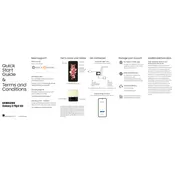
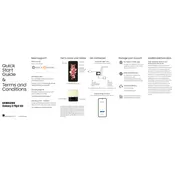
To enable 5G on your Samsung Galaxy Z Flip3 5G, go to Settings > Connections > Mobile Networks > Network Mode. Select an option that includes 5G, such as '5G/LTE/3G/2G (auto connect).'
If your screen is unresponsive, try restarting the device by pressing and holding the Power button and the Volume Down button simultaneously for about 10 seconds until the phone reboots.
To take a screenshot, press and hold the Power button and the Volume Down button at the same time until the screen flashes. You can find the screenshot in the Gallery app.
Use the Samsung Smart Switch app to transfer data from your old phone. Install the app on both devices, connect them via a cable or Wi-Fi, and follow the on-screen instructions to complete the transfer.
To improve battery life, reduce screen brightness, limit background app activity, disable unused connectivity features like Bluetooth and NFC, and enable power-saving modes in Settings > Battery and device care.
Use a soft, lint-free cloth slightly dampened with water to gently wipe the exterior. Avoid using chemicals, cleaning sprays, or abrasive materials to prevent damage.
To update the software, go to Settings > Software update > Download and install. If an update is available, follow the on-screen instructions to download and install it.
If your phone won't charge, check the charging cable and adapter for damage, try a different power source, and clean the charging port. If the issue persists, contact Samsung support for assistance.
To reset to factory settings, go to Settings > General management > Reset > Factory data reset. Follow the on-screen instructions, but make sure to back up your data first.
To activate the fingerprint sensor, go to Settings > Biometrics and security > Fingerprints. Follow the prompts to register your fingerprint and enable fingerprint unlocking.