Samsung Galaxy Z Flip3 5G Boost SM-F711UZKABST Guide
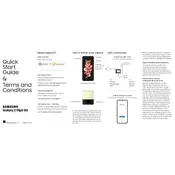
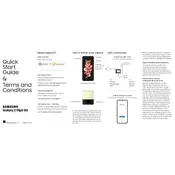
To take a screenshot, press and hold the Power and Volume Down buttons simultaneously until you see a flash on the screen. The screenshot will be saved in the Gallery app.
Ensure that the charging cable and adapter are properly connected. Check the charging port for debris and try using a different charger. If the problem persists, restart the phone or perform a factory reset after backing up your data.
Go to Settings > Connections > Mobile Networks > Network Mode. Select an option that includes 5G, such as '5G/LTE/3G/2G (auto connect)'.
Go to Settings > General management > Reset > Factory data reset. Follow the on-screen instructions to complete the reset. Remember to back up your data beforehand.
Use a soft, lint-free cloth slightly dampened with water. Avoid using chemical cleaners or abrasive materials that could damage the screen.
Flex Mode is automatically activated when you open the phone halfway. Certain apps support Flex Mode, allowing you to use the top half of the screen for viewing and the bottom half for controls.
First, ensure your apps and phone software are up to date. Clear the app's cache and data by going to Settings > Apps > Select the App > Storage > Clear Cache and Clear Data. If the issue persists, reinstall the app.
Use the Samsung Smart Switch app to transfer data wirelessly or via cable. Install the app on both devices and follow the on-screen prompts to complete the data transfer.
Reduce screen brightness, limit background app activity, and enable power-saving mode. Turn off connectivity features like Bluetooth and Wi-Fi when not in use.
Go to Settings > Software update > Download and install. If an update is available, follow the prompts to install it. Ensure your device is charged and connected to Wi-Fi.