Samsung Galaxy Z Flip3 5G AT&T SM-F711UZEAATT Guide
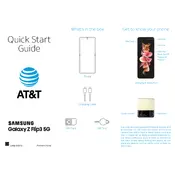
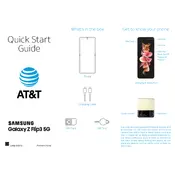
To take a screenshot, simultaneously press the power button and the volume down button. The screen will flash, indicating that the screenshot has been captured. You can view it in the Gallery app.
To perform a factory reset, go to Settings > General management > Reset > Factory data reset. Follow the on-screen instructions to complete the process. Ensure you back up your data first.
Check if the charging cable and adapter are functioning properly. Inspect the charging port for debris or damage. Try using a different charger or cable to determine if the issue persists.
Go to Settings > Connections > Mobile networks. Ensure that "Network mode" is set to "5G/LTE/3G/2G (auto connect)" to enable 5G connectivity when available.
Try restarting your device by holding the power and volume down buttons until the device restarts. If the issue persists, consider performing a factory reset or contacting Samsung support.
Reduce screen brightness, disable background apps, use battery saver mode, and turn off connectivity features like Bluetooth and Wi-Fi when not in use to extend battery life.
Use the Samsung Smart Switch app to transfer data from your old device to the Galaxy Z Flip3 5G. The app can transfer contacts, messages, photos, and more wirelessly or via USB.
Go to Settings > Software update > Download and install. If an update is available, follow the prompts to download and install it on your device.
Restart your device, toggle Airplane mode on and off, or reset network settings via Settings > General management > Reset > Reset network settings.
Use a soft, lint-free cloth slightly dampened with water or a screen cleaner. Avoid using chemicals or abrasive materials to clean the device.