Samsung Galaxy Z Flip Unlocked SM-F700UZKDXAA Guide
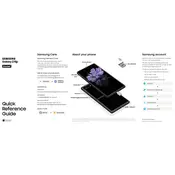
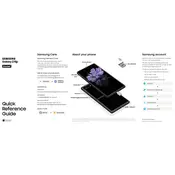
To reset your Samsung Galaxy Z Flip to factory settings, go to Settings > General Management > Reset > Factory Data Reset. Follow the on-screen instructions to complete the process.
To take a screenshot, press and hold the Volume Down and Power buttons simultaneously until you see the screen flash. The screenshot will be saved in your Gallery.
Ensure that the charger and cable are properly connected. Try using a different charger or cable if possible. Check the charging port for debris and clean it with a soft brush if necessary. If the issue persists, contact Samsung support.
To enable Dark Mode, go to Settings > Display > Dark Mode, and toggle the switch to turn it on. You can also schedule Dark Mode by selecting the Schedule option.
Yes, you can use the Cover Screen to check notifications, control media, and more while the Galaxy Z Flip is folded.
Use the Samsung Smart Switch app to transfer data. Install the app on both devices, connect them, and follow the on-screen instructions to transfer data.
Try restarting your device. If the screen is still unresponsive, perform a soft reset by pressing and holding the Power and Volume Down buttons for about 10 seconds. If the problem persists, contact Samsung support.
Reduce screen brightness, limit background app activity, enable power-saving mode, and keep your software updated to improve battery life.
The Samsung Galaxy Z Flip has a water resistance rating of IPX8, meaning it can withstand submersion in water up to 1.5 meters for 30 minutes. However, it is not dust-resistant.
To update the software, go to Settings > Software Update > Download and Install. If an update is available, follow the on-screen instructions to install it.