Samsung Galaxy Z Flip AT&T SM-F700UZDATT Guide
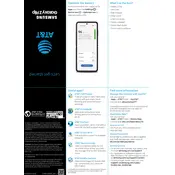
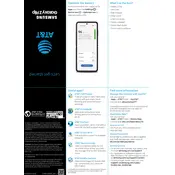
To perform a factory reset, go to Settings > General management > Reset > Factory data reset. Confirm by tapping 'Reset' then 'Delete all'.
Press the Volume Down and Power buttons simultaneously until you see the screen flash and hear a capture sound.
Try charging the device for at least 15 minutes, then press and hold the Power and Volume Down buttons for 10 seconds to force a restart.
Go to Settings > Connections > Wi-Fi, then enable Wi-Fi and select your network from the list and enter the password if prompted.
Reduce screen brightness, enable battery saver mode, limit background app activity, and turn off connectivity features like Bluetooth when not in use.
Go to Settings > Software update > Download and install. Follow the on-screen instructions to complete the update.
Try restarting the device by holding the Power and Volume Down buttons. If the issue persists, perform a factory reset or contact support.
Go to Settings > About phone > Software information. Tap 'Build number' seven times until you see a message that developer options are enabled.
Use Samsung Smart Switch. Install the app on both devices, connect them via cable or Wi-Fi, and follow the on-screen instructions to transfer data.
Open the first app you want to use, then swipe up from the bottom to access the Recent apps screen. Tap the app icon and select 'Open in split screen view'.