Samsung Galaxy Xcover Pro Verizon SM-G715UZKFVZW Guide
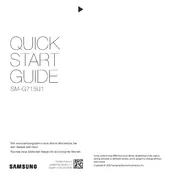
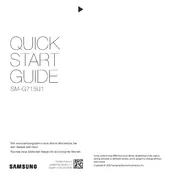
To perform a factory reset on your Samsung Galaxy Xcover Pro, go to Settings > General Management > Reset > Factory data reset. Ensure to back up your data before proceeding, as this will erase all data on the device.
If your phone is not charging, check the charging cable and adapter for damage. Try using a different charger or outlet. Clean the charging port to remove any debris. If the problem persists, contact Samsung support.
To take a screenshot, press and hold the Volume Down and Power buttons simultaneously until the screen flashes. You can view the screenshot in the Gallery app.
To extend battery life, reduce screen brightness, limit background app activity, disable unnecessary features like Bluetooth and Wi-Fi when not in use, and use Battery Saver mode.
To update your software, go to Settings > Software update > Download and install. Ensure your device is connected to Wi-Fi and has sufficient battery life before updating.
If your device is running slow, try clearing the cache by going to Settings > Device care > Storage > Clean Now. Restart your device and ensure apps and software are up to date.
To set up a VPN, go to Settings > Connections > More connection settings > VPN. Tap on 'Add VPN' and enter the required server information provided by your VPN service.
If your device keeps restarting, check for software updates and ensure all apps are updated. Remove the battery and SIM card, then reinsert them. If the issue persists, perform a factory reset or contact Samsung support.
To improve camera performance, ensure your lens is clean, use the Pro mode for better control over camera settings, and update your camera app and phone to the latest software version.
To enable NFC, go to Settings > Connections > NFC and contactless payments, and toggle the switch to turn it on. Use it for contactless payments or to transfer data by placing your phone near another NFC-enabled device.