Samsung Galaxy Xcover Pro Unlocked SM-G715UZKFXAA Guide
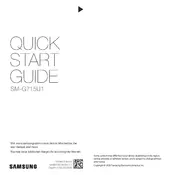
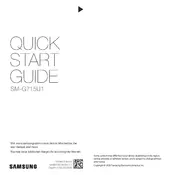
To perform a factory reset, go to Settings > General Management > Reset > Factory Data Reset. Confirm by tapping 'Reset' and then 'Delete All'. Ensure you back up your data before proceeding.
First, check the charger and cable for any damage. Try using a different charger. Clean the charging port of any debris. If the problem persists, consider replacing the battery or consulting a technician.
To take a screenshot, press and hold the Power and Volume Down buttons simultaneously until the screen flashes. You can find the screenshot in the Gallery app.
Go to Settings > About Phone > Software Information. Tap 'Build Number' seven times until you see a notification that Developer Options have been enabled.
Use a soft, slightly damp cloth to clean the screen and body. Avoid using harsh chemicals. Clean the charging port with a dry brush to remove dust and debris.
Reduce screen brightness, enable battery saver mode, and close unused apps running in the background. Also, consider disabling location services and Bluetooth when not needed.
Go to Settings > Software Update > Download and Install. If an update is available, follow the prompts to install it. Ensure your phone is charged and connected to Wi-Fi.
Restart your phone and router. Ensure Wi-Fi is enabled on your phone. Forget the network and reconnect. If the issue persists, reset the network settings via Settings > General Management > Reset > Reset Network Settings.
The Galaxy Xcover Pro is water and dust resistant with an IP68 rating, meaning it can withstand submersion in up to 1.5 meters of freshwater for up to 30 minutes. However, it is not waterproof, and exposure to saltwater or other liquids should be avoided.
Install a compatible Push-to-Talk app from the Play Store. Open the app and follow the setup instructions. You can use the programmable button on the side of the device to initiate Push-to-Talk communication.