Samsung Galaxy Tab S8 Wi-Fi SM-X700NZSBXAR Guide
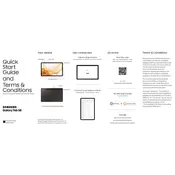
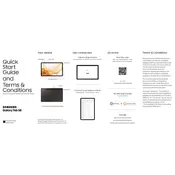
To connect your Galaxy Tab S8 to a Wi-Fi network, go to Settings > Connections > Wi-Fi. Turn on Wi-Fi, select your network, and enter the password if prompted.
To extend battery life, reduce screen brightness, limit background app usage, and enable power-saving mode in Settings > Battery and device care > Battery.
Ensure the charger and cable are working properly. Try a different outlet and check for debris in the charging port. Restart the tablet if needed.
To perform a factory reset, go to Settings > General management > Reset > Factory data reset. Follow the on-screen instructions to complete the process.
To take a screenshot, press and hold the Power and Volume Down buttons simultaneously until the screen flashes.
Clear cache and unnecessary files via Settings > Battery and device care. Ensure software is up to date and consider freeing up memory by closing unused apps.
Yes, the Galaxy Tab S8 is compatible with the S Pen, which can be used for drawing, writing, and navigating the tablet.
To update the software, go to Settings > Software update > Download and install. Follow the prompts to complete the update process.
Connect your tablet to the computer using a USB cable. Select 'File Transfer' from the notification panel on your tablet, then access the device storage on your computer.
Try restarting the device by holding the Power button and selecting Restart. If the issue persists, perform a soft reset by holding the Power and Volume Down buttons simultaneously until the device restarts.