Samsung Galaxy Tab S8 Plus Verizon SM-X808UZAAVZW Guide
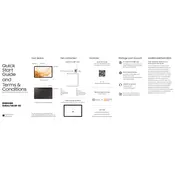
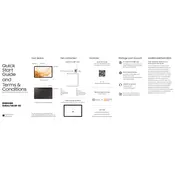
To optimize battery life, reduce screen brightness, enable power-saving mode, close unused apps running in the background, and keep the device's software updated.
Ensure the charger and cable are functioning properly, try a different power outlet, and clean the charging port. If the issue persists, contact Samsung support.
Go to Settings > General Management > Reset > Factory Data Reset, and follow the on-screen instructions. Ensure you back up your data before proceeding.
Clear cache data, uninstall unused apps, ensure sufficient storage space, and consider a soft reset. Regularly updating your device can also improve performance.
Swipe down from the top of the screen to access Quick Settings, tap on the Wi-Fi icon, select your desired network, and enter the password if required.
Yes, the Samsung Galaxy Tab S8 Plus is compatible with the S Pen, which is highly recommended for its precision and functionality.
Go to Settings > Software Update > Download and Install. Make sure your device is connected to Wi-Fi and has sufficient battery life before updating.
Try a soft reset by holding the Power and Volume Down buttons simultaneously for about 10 seconds. If the issue persists, seek technical support.
Use a USB cable to connect your tablet to the computer. Select 'File Transfer' on the tablet when prompted, and access your files through the computer's file explorer.
Go to Settings > Display > Dark Mode, and toggle the switch to enable it. This can help reduce eye strain and save battery life.