Samsung Galaxy Tab S8 Plus AT&T SM-X808UZAAATT Guide
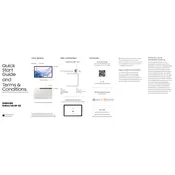
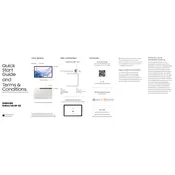
To perform a factory reset, go to Settings > General management > Reset > Factory data reset. Then, follow the on-screen instructions. Ensure you back up important data before proceeding.
To extend battery life, reduce screen brightness, enable power-saving mode, and close unused background apps. Also, consider disabling location services when not needed.
First, restart your tablet and router. Ensure Wi-Fi is enabled on the tablet and you are within range. If issues persist, forget the network and reconnect, or reset network settings under Settings > General management > Reset > Reset network settings.
Press and hold the Power and Volume Down buttons simultaneously for a few seconds until the screen flashes. The screenshot will be saved in the Gallery app.
To update the software, go to Settings > Software update > Download and install. If an update is available, follow the prompts to download and install it. Make sure your device is charged and connected to Wi-Fi.
Try performing a forced restart by holding the Power and Volume Down buttons simultaneously for about 10 seconds. If the problem persists, consider contacting Samsung support for further assistance.
To set up a secure lock screen, go to Settings > Lock screen > Screen lock type. Choose from options like Pattern, PIN, or Password and follow the on-screen instructions to set it up.
Use Samsung Smart Switch to transfer data. Install the app on both devices, connect them via a USB cable or Wi-Fi, and follow prompts to transfer data including contacts, messages, and apps.
Clear unnecessary apps and files, consider restarting the device, and ensure that the software is up to date. Additionally, you can clear the cache partition by turning off the device and pressing Power + Volume Up until the Samsung logo appears.
Go to Settings > About tablet > Software information, and tap Build number seven times. Developer options will appear in the main Settings menu.