Samsung Galaxy Tab S7 FE Network SM-T733NZSAXAR Guide
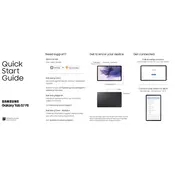
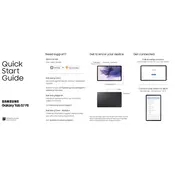
To connect to a Wi-Fi network, go to Settings > Connections > Wi-Fi. Toggle Wi-Fi on, select your desired network, and enter the password if prompted.
Ensure the charger and cable are working by testing them with another device. Check the charging port for debris and try a different power outlet. If the issue persists, consider a factory reset or contact support.
To optimize battery life, reduce screen brightness, enable battery saver mode, and close unused apps running in the background. Regularly update your software for the latest battery optimizations.
Go to Settings > General management > Reset > Factory data reset. Note that this will erase all data, so back up your files first.
Clear the cache from Settings > Device care > Storage. Delete unused apps and files, and ensure the device software is up to date. Restarting the device can also help.
To take a screenshot, press the Power and Volume Down buttons simultaneously. You can also enable Palm Swipe to Capture in Settings > Advanced features > Motions and gestures.
Go to Settings > Connections > More connection settings > VPN. Tap on Add VPN, enter the necessary information provided by your VPN provider, and save the settings.
Ensure Bluetooth is enabled and the device you are connecting to is in pairing mode. Remove any old Bluetooth connections and restart the tablet. If issues persist, reset network settings.
To update the software, go to Settings > Software update > Download and install. Ensure your device is connected to Wi-Fi and has sufficient battery life or is charging.
Go to Settings > About tablet > Software information. Tap on Build number seven times until you see the message "Developer mode has been turned on." Developer Options will now be available in the main settings menu.