Samsung Galaxy Tab S7 FE 5G Network SM-T738UZKAXAU Guide
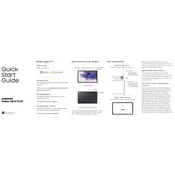
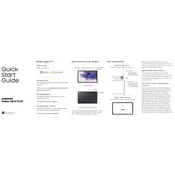
To connect your Samsung Galaxy Tab S7 FE to a 5G network, ensure your SIM card supports 5G and is properly inserted. Navigate to Settings > Connections > Mobile Networks and ensure 'Network mode' is set to include 5G.
If your tablet isn't connecting to 5G, check if your area has 5G coverage. Restart your device, ensure your SIM card supports 5G, and update to the latest software version. If the issue persists, contact your carrier.
To improve battery life, reduce screen brightness, use power-saving modes, limit background app activity, and disable features like Bluetooth and GPS when not in use.
To perform a factory reset, go to Settings > General Management > Reset > Factory Data Reset. Ensure you back up your data as this will erase all information on the device.
If apps crash frequently, try clearing the app cache via Settings > Apps > [App Name] > Storage > Clear Cache. Ensure the app and system software are updated. If issues persist, reinstall the app.
To update software, go to Settings > Software Update > Download and Install. Ensure you have a stable internet connection and sufficient battery life or connect to a charger.
To use split-screen mode, open an app, then access Recent Apps. Tap the app's icon at the top of its card and select 'Open in split screen view'. Choose another app to run alongside.
Secure your tablet by setting up a strong password, enabling biometric authentication (fingerprint or face recognition), and keeping software updated. Use Samsung's 'Find My Mobile' for added security.
Use Samsung Smart Switch to transfer data from your old device. Install the app on both devices, connect them via a cable or Wi-Fi, and follow on-screen instructions to complete the transfer.
If your screen freezes, perform a soft reset by holding the Power and Volume Down buttons simultaneously until the device restarts. If the issue continues, consider a factory reset after backing up data.