Samsung Galaxy Tab S5e Verizon SM-T727VZSAVZW Guide
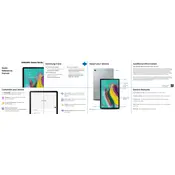
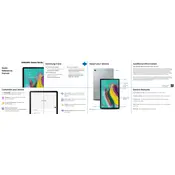
To connect your Samsung Galaxy Tab S5e to a Wi-Fi network, go to Settings > Connections > Wi-Fi, then toggle the Wi-Fi switch to on. Select the desired network from the list and enter the password if required.
If your tablet is not charging, try using a different charger and cable, clean the charging port, and ensure the power source is working. If the issue persists, restart your device or perform a factory reset after backing up your data.
To perform a factory reset, go to Settings > General Management > Reset > Factory data reset. Follow the on-screen instructions to complete the reset. Make sure to back up your data first.
To take a screenshot, press and hold the Power and Volume Down buttons simultaneously until you see the screen flash. The screenshot will be saved in the Gallery app.
If your tablet is running slow, try clearing the cache, closing unused apps, uninstalling unnecessary apps, and ensuring your software is up to date. Restarting the device can also help improve performance.
To update the software, go to Settings > Software Update > Download and install. If an update is available, follow the on-screen instructions to download and install it.
If your tablet won't turn on, try charging it for at least 30 minutes, then attempt a force restart by holding the Power and Volume Down buttons for about 10 seconds. If it still doesn't turn on, contact customer support for further assistance.
To manage app permissions, go to Settings > Apps, select the desired app, and tap Permissions. From there, you can enable or disable permissions as needed.
To extend battery life, reduce screen brightness, limit background processes, disable unused features like Bluetooth and GPS, and enable battery saver mode in Settings > Device care > Battery.
To transfer files, connect your tablet to the computer using a USB cable. On the tablet, select the 'Transfer files' option when prompted. The device should appear on your computer as a removable drive, allowing you to drag and drop files.