Samsung Galaxy Tab S5e AT&T SM-T727AZKAATT Guide
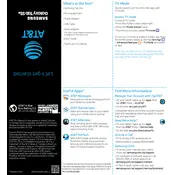
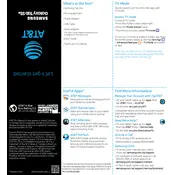
To perform a factory reset, go to Settings > General Management > Reset > Factory data reset. Tap 'Reset', then 'Delete All'. Ensure to back up your data before proceeding.
Swipe down from the top of the screen to access Quick Settings, tap the Wi-Fi icon, select your network, and enter the password if prompted.
Check for battery-draining apps in Settings > Device care > Battery. Reduce screen brightness, enable power-saving mode, and close unused apps running in the background.
Go to Settings > Software update > Download and install. Your tablet will check for updates and prompt you to install if any are available.
Check the charging cable and adapter for damage, try a different power outlet, and clean the charging port of any debris. If the issue persists, consider using a different cable or charger.
Press the Power and Volume Down buttons simultaneously for a few seconds until the screen flashes, indicating a screenshot has been taken.
Clear cache in Settings > Device care > Storage > Clean now. Uninstall unused apps and restart the device. Consider a factory reset if the problem persists.
Go to Settings > Biometrics and security > Fingerprints. Follow the on-screen instructions to register your fingerprint.
Connect your tablet to the computer using a USB cable. Select 'File Transfer' on the tablet's notification panel, then drag and drop files between the devices.
Ensure mobile data is enabled in Settings > Connections > Data usage. Check for an active data plan and reset network settings if needed.