Samsung Galaxy Tab S4 Wi-Fi SM-T830NZAAXAR Guide
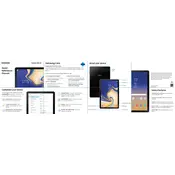
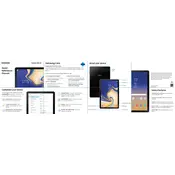
To perform a factory reset, go to Settings > General Management > Reset > Factory data reset. Confirm by tapping 'Reset' and then 'Delete All'. Ensure you back up important data before proceeding.
Check the charging cable and adapter for any visible damage. Try using a different charger and cable, and clean the charging port with a soft brush. If the issue persists, consider a battery replacement.
Reduce screen brightness, disable background app refresh, and use power-saving mode. Close unused apps and disable unnecessary notifications to conserve battery life.
Press and hold the Power and Volume Down buttons simultaneously until you see a flash on the screen. The screenshot will be saved in the Gallery app.
Clear cache and unused apps, restart the device, and ensure the software is up to date. You can also perform a factory reset if the problem persists, but ensure data is backed up.
Go to Settings > Connections > Wi-Fi, then toggle Wi-Fi on. Select a network from the list, enter the password if required, and tap 'Connect'.
Navigate to Settings > Software Update > Download and install. Follow the on-screen instructions to complete the update. Ensure your device is connected to Wi-Fi and has sufficient battery life.
Go to Settings > About tablet, then tap 'Build number' seven times. Enter your password or PIN if prompted. Developer Options will now be available in the main Settings menu.
Check for software updates, and remove recently installed apps. If the issue continues, back up your data and perform a factory reset. Consider visiting a service center if the problem persists.
Use a USB cable to connect the tablet to your computer. On the tablet, select 'Transfer files' from the notification panel. The device should appear as a storage drive on your computer, allowing you to drag and drop files.