Samsung Galaxy Tab S4 Verizon SM-T837VZKAVZW Guide
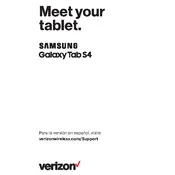
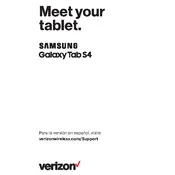
To perform a factory reset, go to 'Settings' > 'General Management' > 'Reset' > 'Factory Data Reset'. Confirm by selecting 'Reset' and then 'Delete All'. Ensure you back up your data before proceeding.
First, check the charger and cable for any damage. Try using a different power outlet or USB port. If the problem persists, clean the charging port gently with a soft brush or compressed air.
To update the software, navigate to 'Settings' > 'Software Update' > 'Download and Install'. If an update is available, follow the on-screen instructions to install it.
To extend battery life, reduce screen brightness, disable unused apps, turn off Wi-Fi and Bluetooth when not in use, and enable power-saving mode from 'Settings' > 'Device Care'.
Clear the cache partition by turning off the device and pressing 'Power' + 'Volume Up' + 'Bixby' buttons. Then, select 'Wipe Cache Partition' using the volume buttons and confirm with 'Power'.
Press the 'Power' and 'Volume Down' buttons simultaneously for a second. The screen will flash, indicating a screenshot has been taken.
Go to 'Settings' > 'Biometrics and Security' > 'Secure Folder'. Follow the prompts to set up and secure the folder with a password, pattern, or biometric lock.
Ensure Wi-Fi is turned on and the correct network is selected. Restart the router and the tablet. If the issue persists, forget the network and reconnect by entering the password again.
Yes, you can connect an external keyboard via Bluetooth. Turn on Bluetooth from 'Settings' > 'Connections' > 'Bluetooth' and pair it with the keyboard.
Go to 'Settings' > 'About Tablet' > 'Software Information' and tap 'Build Number' seven times. Enter your password if prompted, and Developer Options will be available in the main settings menu.