Samsung Galaxy Tab S4 US Cellular SM-T837RZKAUSC Guide
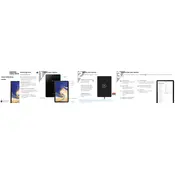
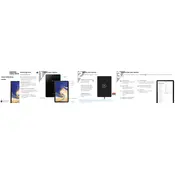
To perform a factory reset on your Samsung Galaxy Tab S4, go to Settings > General Management > Reset > Factory Data Reset. Follow the on-screen instructions to complete the process. Note that this will erase all data on the device.
To extend battery life, reduce screen brightness, close unused apps, disable background data for non-essential apps, and use power-saving modes available in Settings > Device Care > Battery.
Check the charging cable and adapter for damage, ensure they are properly connected, and try a different power outlet. If the issue persists, try using a different cable and adapter.
To take a screenshot, press and hold the Power and Volume Down buttons simultaneously until the screen flashes. You can view the screenshot in the Gallery app.
To update the software, go to Settings > Software Update > Download and Install. Your tablet will check for available updates and guide you through the installation process.
To connect to Wi-Fi, go to Settings > Connections > Wi-Fi, toggle it on, and select your network from the list. Enter the password if prompted and tap Connect.
Try clearing the cache partition by turning off the device, then pressing and holding the Power, Volume Up, and Home buttons until the recovery menu appears. Use the Volume buttons to navigate to 'Wipe Cache Partition' and confirm with the Power button.
Go to Settings > About Tablet, then tap Build Number seven times. You'll see a message that Developer Options are enabled. Access them in Settings > Developer Options.
Connect your tablet to the computer using a USB cable. On your tablet, select 'File Transfer' from the USB notification. You can then access the tablet's storage from your computer.
Go to Settings > Lock Screen > Screen Lock Type, and choose a security option like Pattern, PIN, or Password. Follow the prompts to set your preferred lock method.