Samsung Galaxy Tab S3 Wi-Fi SM-T820NZSAXAR Guide
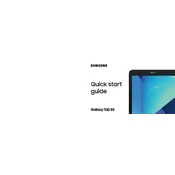
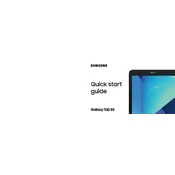
To perform a factory reset on your Galaxy Tab S3, go to Settings > General management > Reset > Factory data reset. Confirm the reset by tapping 'Reset' and then 'Delete All'. This will erase all data on the tablet, so ensure you back up important files beforehand.
Battery drain can be caused by various factors. Check for apps running in the background, lower screen brightness, or disable unnecessary notifications. Also, ensure your system and apps are updated to the latest versions.
To take a screenshot on the Galaxy Tab S3, press and hold the Power and Volume Down buttons simultaneously for a few seconds until the screen flashes. The screenshot will be saved in the Gallery app.
If your tablet won't connect to Wi-Fi, try restarting the device and the router. Ensure Wi-Fi is enabled on the tablet and check if the correct network is selected. If issues persist, reset the network settings under Settings > General management > Reset > Reset network settings.
To update your tablet's software, go to Settings > Software update > Download and install. If an update is available, follow the on-screen prompts to install it. Make sure your device is charged and connected to Wi-Fi before updating.
Yes, the Galaxy Tab S3 supports microSD cards up to 256GB. Insert the microSD card into the card slot located on the side of the tablet to expand your storage capacity.
To enable Developer Options, go to Settings > About tablet > Software information. Tap 'Build number' seven times until you see a message that says Developer mode is enabled. The Developer Options menu will now appear in the main Settings menu.
If the screen is unresponsive, try performing a soft reset by holding the Power and Volume Down buttons together for about 10 seconds until the device restarts. If the issue persists, consider contacting Samsung support or a service center.
Connect your Galaxy Tab S3 to the computer using a USB cable. Select 'File Transfer' or 'MTP' mode on the tablet. The device should appear as a removable drive on your computer, allowing you to transfer files.
To improve performance, clear app cache regularly, uninstall unused apps, and ensure your software is up to date. Limiting background processes in Developer Options can also help enhance performance.