Samsung Galaxy Tab S3 Verizon SM-T827VZKAVZW Guide
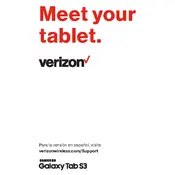
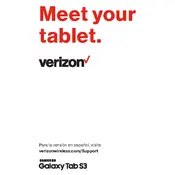
To perform a factory reset, go to Settings > General Management > Reset > Factory data reset. Confirm your action by tapping 'Reset' and then 'Delete All'.
First, ensure the charger and cable are not damaged. Try using a different power outlet or cable. If the problem persists, clean the charging port and restart the device.
Reduce screen brightness, close unused apps, disable background data for non-essential apps, and turn on Battery Saver mode in Settings > Device maintenance > Battery.
Swipe down from the top of the screen to access Quick Settings. Tap the Wi-Fi icon, select your network, and enter the password if prompted.
Go to Settings > Software update > Download and install. If an update is available, follow the on-screen instructions to install it.
Press and hold the Power and Volume Down buttons simultaneously for a few seconds. The screen will flash, indicating a screenshot has been taken.
Clear cache from Settings > Device maintenance > Storage. Close unused apps, and if necessary, perform a factory reset to resolve persistent issues.
Connect the tablet to the computer using a USB cable. Choose 'Transfer files' on the tablet's notification panel, then access the device from your computer's file explorer.
Use a microfiber cloth slightly dampened with water or a screen cleaning solution. Gently wipe the screen to remove fingerprints and smudges.
Set up a secure lock screen with a PIN, pattern, or password. Enable biometric security like fingerprints and keep the software up to date.