Samsung Galaxy Tab E NOOK 9.6 Wi-Fi SM-T560NZKUBNN Guide
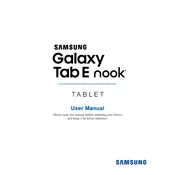
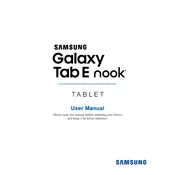
To connect to a Wi-Fi network, go to 'Settings' > 'Wi-Fi', then toggle the Wi-Fi switch to 'On'. Select your desired network from the list and enter the password if required.
If your tablet becomes unresponsive, try pressing and holding the 'Power' button for about 10 seconds to force a restart. If the issue persists, consider performing a factory reset as a last resort.
To perform a factory reset, go to 'Settings' > 'Backup & reset' > 'Factory data reset'. Ensure you back up any important data before proceeding, as this will erase all data on the device.
To extend battery life, reduce screen brightness, close unused apps, and disable unnecessary wireless connections such as Bluetooth and GPS when not in use.
To update the software, connect to Wi-Fi, go to 'Settings' > 'About device' > 'Software update', and tap 'Download updates manually'. Follow the prompts to install any available updates.
Yes, you can expand the storage using a microSD card. The device supports microSD cards up to 128GB. Insert the card into the slot located on the side of the tablet.
To take a screenshot, press and hold the 'Power' and 'Home' buttons simultaneously until you see a flash or hear a shutter sound. The screenshot will be saved in the Gallery.
First, ensure that the charger and cable are working by testing them with another device. Clean the charging port of any debris, and try charging from a different power outlet. If the problem persists, contact customer support.
Connect your tablet to the computer using a USB cable. On the tablet, select 'File Transfer' from the USB options. Your device should appear as an external drive on the computer, allowing you to drag and drop files.
To clear the cache, go to 'Settings' > 'Storage' > 'Cached data' and select 'Clear cached data'. This can help improve performance by freeing up space and resources.