Samsung Galaxy Tab A8.4 Verizon SM-T307UZNAVZW Guide
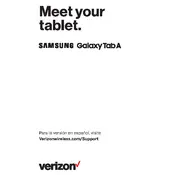
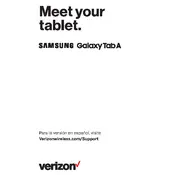
To perform a factory reset, go to Settings > General Management > Reset > Factory data reset. Confirm by tapping 'Reset' and enter your device PIN or password if prompted.
First, check the charging cable and adapter for damage. Try using a different charger if possible. Clean the charging port gently with a dry brush to remove debris. If the issue persists, consider reaching out to Samsung support.
To take a screenshot, press and hold the Power button and the Volume Down button simultaneously for a few seconds until you see a screen capture animation.
Go to Settings > Connections > Wi-Fi, and toggle the Wi-Fi switch to 'On'. Select your network from the list, enter the password, and tap 'Connect'.
Try clearing the cache by going to Settings > Device Care > Storage and tapping 'Clean Now'. Additionally, close unused apps running in the background and consider uninstalling apps you no longer use.
To update your tablet, navigate to Settings > Software Update > Download and Install. If an update is available, follow the on-screen instructions to download and install it.
Try performing a soft reset by pressing and holding the Power button and the Volume Down button for about 10 seconds until the device restarts. If the problem continues, check for screen damage or seek professional repair assistance.
Reduce screen brightness and set a shorter screen timeout in Settings. Use battery saver mode found in Settings > Device Care > Battery. Also, close apps running in the background and disable features like Bluetooth and GPS when not in use.
Connect your tablet to the computer using a USB cable. On your tablet, select 'Transfer files' or 'Media device (MTP)' if prompted. Your tablet should appear as a drive on your computer, allowing you to drag and drop files.
To set up a secure lock screen, go to Settings > Lock Screen > Screen lock type. Choose your preferred method such as Pattern, PIN, or Password, and follow the prompts to set it up.