Samsung Galaxy Tab A8.4 AT&T SM-T307UZNAATT Guide
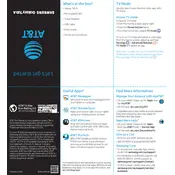
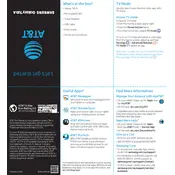
To perform a factory reset on your Samsung Galaxy Tab A8.4, go to Settings > General Management > Reset > Factory Data Reset. Make sure to back up your data as this will erase everything on your device.
If your device won't charge, ensure the charging cable and adapter are working. Try a different power outlet or USB port. Clean the charging port on your tablet and check for any debris. If the issue persists, consider visiting a service center.
To extend battery life, reduce screen brightness, close unused apps, disable Bluetooth and Wi-Fi when not in use, and enable battery saver mode through Settings > Device Care > Battery.
Your tablet may slow down due to running too many apps at once or having insufficient storage. Free up space by uninstalling unused apps and moving media to the cloud. Restart your device to clear the RAM.
To connect to Wi-Fi, swipe down from the top of the screen to access Quick Settings, tap on Wi-Fi, and select your network from the list. Enter the password if prompted.
Yes, you can use a microSD card to expand storage. Insert the card into the microSD slot located on the side of the tablet. The device supports microSD cards up to 512GB.
To take a screenshot, press and hold the Power and Volume Down buttons simultaneously until you see the screen flash. The screenshot will be saved in the Gallery.
If your device freezes, perform a soft reset by pressing and holding the Power button for about 10 seconds until the tablet restarts. This will not erase any data.
To update the software, go to Settings > Software Update > Download and Install. Make sure your device is connected to Wi-Fi and has sufficient battery life.
To enable Developer Options, go to Settings > About Tablet > Software Information. Tap Build Number seven times. You'll receive a message that Developer Options are enabled.