Samsung Galaxy Tab A7 Lite Verizon SM-T227UZAAVZW Guide
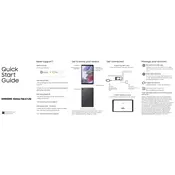
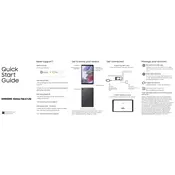
To perform a factory reset, go to Settings > General management > Reset > Factory data reset. Confirm by tapping 'Reset' and then 'Delete all'. Ensure you back up your data before proceeding, as this will erase all data on the device.
First, ensure the tablet is charged by connecting it to a power source. If it still doesn't turn on, try a force restart by holding the Power and Volume Down buttons for about 10 seconds. If the issue persists, contact Samsung support.
To extend battery life, reduce screen brightness, turn off Wi-Fi and Bluetooth when not in use, and enable power-saving mode from Settings > Battery and device care > Battery. Also, close unused apps running in the background.
To update the software, go to Settings > Software update > Download and install. If an update is available, follow the prompts to complete the installation. Ensure your device is connected to Wi-Fi and has sufficient battery life.
To connect to Wi-Fi, go to Settings > Connections > Wi-Fi. Toggle the Wi-Fi switch on, select your network from the list, and enter the password if prompted.
Clear the cache by going to Settings > Apps, select the app and tap Storage, then clear cache. Also, remove unused apps and files, restart the device, and ensure your software is up to date.
Yes, the Galaxy Tab A7 Lite supports microSD cards up to 1TB. Insert the card into the microSD slot on the side of the device. Go to Settings > Storage to manage your microSD card.
To take a screenshot, press and hold the Power and Volume Down buttons simultaneously until you hear a shutter sound or see a screenshot animation. The screenshot will be saved in the Gallery.
Make sure your apps are updated by going to the Google Play Store, then My apps & games. Clear the app cache in Settings > Apps, select the app, and tap Storage, then clear cache. Reinstall the app if necessary.
Use Google Family Link to set up parental controls. Download the Family Link app on both your device and your child's device, and follow the setup instructions to manage apps and screen time.