Samsung Galaxy Tab A7 Lite T-Mobile SM-T227UZAAXAU Guide
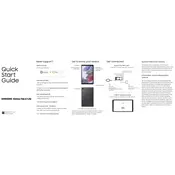
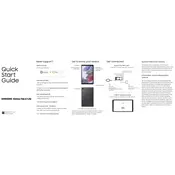
To perform a factory reset, go to Settings > General Management > Reset > Factory data reset. Follow the on-screen prompts to complete the reset. Ensure all important data is backed up before proceeding.
Press and hold the Power and Volume Down buttons simultaneously until the screen flashes, indicating a screenshot has been taken.
Check for apps running in the background and close any unnecessary ones. Consider reducing screen brightness and disabling features like Bluetooth and GPS when not in use. Also, check for software updates that might address battery issues.
Go to Settings > Connections > Wi-Fi. Tap the toggle to turn on Wi-Fi, then select the desired network from the list and enter the password if required.
First, ensure that the tablet is charged. Try holding down the Power button for 10-15 seconds. If it still doesn't turn on, try charging it with a different cable or power source. If the issue persists, consider reaching out to customer support.
To update the software, go to Settings > Software update > Download and install. If an update is available, follow the prompts to download and install it. Ensure your device is connected to Wi-Fi and has sufficient battery life before updating.
Locate the SIM card tray on the side of the tablet. Use the provided ejector tool to open the tray, place the SIM card into the tray, and reinsert it into the device.
Yes, if your device is connected to a mobile network and your carrier supports it, you can make phone calls. Use the Phone app to dial numbers and manage calls.
The Galaxy Tab A7 Lite supports microSD cards. Insert a microSD card into the designated slot to expand storage capacity. You can manage the storage by going to Settings > Device care > Storage.
First, restart your tablet and router. Ensure Wi-Fi is enabled on the tablet and that you are within range. Forget the network and reconnect by entering the password again. If issues persist, consider resetting network settings via Settings > General Management > Reset > Reset network settings.