Samsung Galaxy Tab A 10.5 Verizon SM-T597VZKAVZW Guide
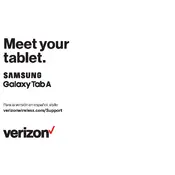
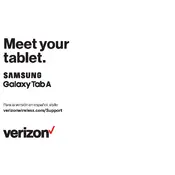
To perform a factory reset, go to Settings > General Management > Reset > Factory data reset. Confirm by tapping Reset and then Delete All. Ensure you back up important data before proceeding.
Check the charging cable and adapter for damage. Try a different outlet and cable if available. Ensure the charging port is free of debris. If the issue persists, contact Samsung support.
Reduce screen brightness, close unused apps, and turn off Wi-Fi, Bluetooth, and GPS when not in use. Enable battery saver mode and ensure your software is up to date.
Yes, the tablet supports microSD cards up to 400GB. Insert the card into the slot on the side of the device to expand your storage.
Go to Settings > Connections > Wi-Fi, and toggle the Wi-Fi switch on. Select your network from the list and enter the password if required.
Clear cache and unused apps, check for software updates, and restart the device. If the problem persists, consider a factory reset as a last resort.
Press and hold the Power and Volume Down buttons simultaneously until the screen flashes. The screenshot will be saved in the Gallery app.
Go to Settings > Software update > Download and install. Follow the on-screen instructions to complete the update. Ensure your device is charged and connected to Wi-Fi.
Open an app, then swipe up from the bottom to access the Recent Apps screen. Tap the app icon and select Open in split-screen view, then choose the second app.
Press and hold the Power and Volume Down buttons for about 10 seconds to force a restart. If it still doesn't turn on, charge the device for at least 30 minutes before trying again.