Samsung Galaxy Tab 8.0 Wi-Fi SM-T380NZKAXAR Guide
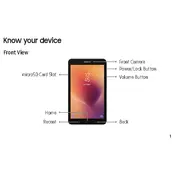
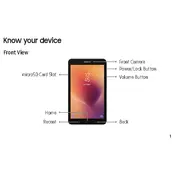
To connect your Samsung Galaxy Tab 8.0 to a Wi-Fi network, go to Settings > Connections > Wi-Fi. Turn on Wi-Fi, select your network from the list, and enter the password if prompted.
If your Galaxy Tab 8.0 is running slowly, try clearing the cache partition. Turn off the tablet, then press and hold the Volume Up and Power buttons until the Samsung logo appears. Use the Volume buttons to navigate to 'Wipe cache partition' and confirm with the Power button.
To take a screenshot, press and hold the Power and Volume Down buttons simultaneously until you see a flash or hear a shutter sound. The screenshot will be saved in your Gallery.
To perform a factory reset, go to Settings > General management > Reset > Factory data reset. Confirm by selecting 'Reset' and then 'Delete all'. Ensure to back up your data before proceeding.
To extend battery life, reduce screen brightness, turn off Wi-Fi and Bluetooth when not in use, and enable power-saving mode in Settings > Device care > Battery.
If your Galaxy Tab 8.0 won't turn on, try charging it for at least 30 minutes. If it still doesn't turn on, perform a soft reset by pressing and holding the Power and Volume Down buttons simultaneously for about 10 seconds.
To update the software, go to Settings > Software update > Download and install. Follow the on-screen instructions to complete the update process.
Connect your Galaxy Tab 8.0 to a computer using a USB cable. Select 'File Transfer' or 'MTP' on the tablet, then access the device storage from the computer to transfer files.
If the screen is unresponsive, perform a soft reset by holding the Power and Volume Down buttons for 10 seconds. If the issue persists, try booting into Safe Mode to check for problematic apps.
To set up parental controls, go to Settings > Digital Wellbeing and parental controls > Parental controls. Follow the prompts to create a restricted profile or set up Google Family Link.