Samsung Galaxy Tab 8.0 Wi-Fi 2019 SM-T290NZSCXAR Guide
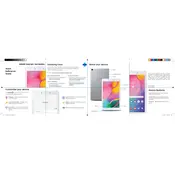
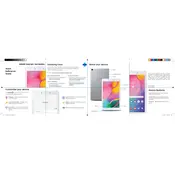
To perform a factory reset, go to Settings > General Management > Reset > Factory Data Reset. Confirm your choice and the tablet will reset to its original settings. Ensure you back up your data before proceeding.
First, ensure the tablet is charged by connecting it to a charger. If it still won't turn on, try pressing and holding the Power and Volume Down buttons simultaneously for about 10-15 seconds to force a restart.
To extend battery life, reduce screen brightness, disable Wi-Fi and Bluetooth when not in use, and close unused apps running in the background. Additionally, enable Power Saving Mode in the settings.
Go to Settings > Connections > Wi-Fi, and toggle the switch to turn on Wi-Fi. Select your network from the list and enter the password if required.
Yes, the tablet supports microSD cards up to 512GB. To insert a microSD card, locate the card slot on the side of the device, insert the card into the slot, and push it in until it clicks into place.
To take a screenshot, press and hold the Power and Volume Down buttons simultaneously for a second until you see the screen flash. The screenshot will be saved in the Gallery app.
Try clearing the cache by going to Settings > Device Care > Storage > Clean Now. Also, ensure you have enough free storage space and consider uninstalling unused apps. Restarting the device can also help improve performance.
To update the software, go to Settings > Software Update > Download and Install. Follow the prompts to complete the update. Ensure your device is connected to Wi-Fi and has sufficient battery.
Use a USB cable to connect the tablet to your computer. On the tablet, select 'File Transfer' mode. You can then access the tablet's storage from your computer to transfer files.
Go to Settings > About Tablet > Software Information, then tap 'Build Number' seven times. Enter your password if prompted, and Developer Options will be available in the main Settings menu.