Samsung Galaxy Tab 8.0 New Verizon SM-T387VZKAVZW Guide
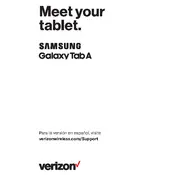
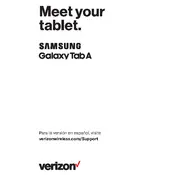
To perform a factory reset, go to Settings > General Management > Reset > Factory Data Reset. Confirm the action and wait for the device to restart.
First, ensure the charger and cable are functioning by testing with another device. Clean the charging port of any debris. If the issue persists, try using a different power outlet or contact Samsung support.
To extend battery life, reduce screen brightness, enable power-saving mode, close unused apps running in the background, and disable Wi-Fi and Bluetooth when not in use.
Yes, you can increase storage by inserting a microSD card into the slot provided. The tablet supports microSD cards up to 512GB.
To take a screenshot, press and hold the Power and Volume Down buttons simultaneously until you see a flash on the screen. The screenshot will be saved in the Gallery app.
If the screen is unresponsive, try restarting the device by holding down the Power button for at least 10 seconds. If the problem continues, perform a factory reset or contact Samsung support.
To update the software, go to Settings > Software Update > Download and Install. Make sure your device is connected to Wi-Fi and has sufficient battery life before updating.
Yes, you can set up a mobile hotspot by going to Settings > Connections > Mobile Hotspot and Tethering > Mobile Hotspot and toggle it on. Configure the settings as needed.
Connect your tablet to the computer using a USB cable. On the tablet, select "Transfer files" from the USB options. Your computer should recognize the device, allowing you to transfer files.
To improve performance, clear the cache partition by turning off the device, then press and hold Volume Up and Power buttons until the recovery menu appears. Navigate to "Wipe Cache Partition" using the volume buttons and confirm with Power.