Samsung Galaxy Tab 8.0 New T-Mobile SM-T387TZKATMB Guide
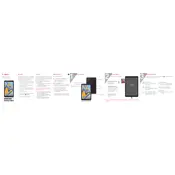
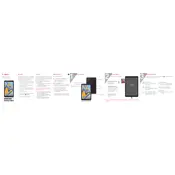
To perform a factory reset, go to Settings > General Management > Reset > Factory Data Reset. Confirm by tapping 'Reset' and then 'Delete All'. Ensure you backup your data first as this will erase all data on the device.
First, ensure the device is charged by connecting it to a charger. If it still doesn't turn on, try pressing and holding the Power and Volume Down buttons for 10 seconds to perform a forced restart.
Go to Settings > Connections > Wi-Fi. Turn on Wi-Fi, select your network from the list, and enter the password if prompted.
Reduce screen brightness, turn off Bluetooth and GPS when not in use, and close unused apps running in the background to extend battery life.
Go to Settings > Software Update > Download and Install. Follow the on-screen instructions to complete the software update process.
Press and hold the Power and Volume Down buttons simultaneously until the screen flashes, indicating that a screenshot has been captured.
Delete unused apps, clear cache, and move media files to an external SD card or cloud storage to free up space on your device.
Restart the device, clear cache, uninstall unused apps, and ensure the software is up to date to improve performance.
Go to Settings > About Tablet > Software Information. Tap 'Build Number' seven times until you see a message that developer options have been enabled.
Go to Settings > Lock Screen > Screen Lock Type. Choose your preferred lock method such as PIN, Pattern, or Password, and follow the on-screen instructions to set it up.