Samsung Galaxy Tab 8.0 New AT&T SM-T387AZKAATT Guide
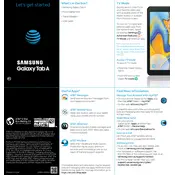
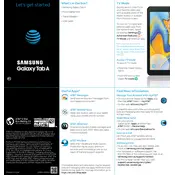
To perform a factory reset on your Samsung Galaxy Tab 8.0, go to Settings > General Management > Reset > Factory Data Reset. Follow the on-screen instructions to complete the process. Ensure to back up any important data before proceeding.
If your tablet won't turn on, try charging it for at least 30 minutes. If it still doesn't turn on, press and hold the Power and Volume Down buttons simultaneously for about 10 seconds to force a restart. If the issue persists, consider visiting a service center.
To connect to a Wi-Fi network, open Settings, tap Connections, and select Wi-Fi. Choose your desired network from the list and enter the password if required.
To take a screenshot, press and hold the Power and Volume Down buttons simultaneously for a moment until you see the screen flash. The screenshot will be saved in the Gallery.
To extend battery life, reduce screen brightness, disable unused apps running in the background, turn off Wi-Fi and Bluetooth when not in use, and enable power-saving modes from the settings.
To update the software, go to Settings > Software Update > Download and Install. Your tablet will check for updates, and you can follow the prompts to download and install any available updates.
If your tablet is running slow, try restarting it. Clear cache by going to Settings > Device Care > Storage > Clean Now. Uninstall unused apps and check for software updates that might improve performance.
Free up storage by deleting unnecessary files and apps, clearing app cache, and transferring photos and videos to cloud storage. Access these options in Settings > Device Care > Storage.
To insert a SIM card, locate the SIM card tray on the side of the tablet. Use the ejector tool to open the tray, place the SIM card into the tray, and reinsert it into the tablet. Make sure the gold contacts are facing down.
Secure your tablet by setting a strong password or PIN under Settings > Lock Screen. Enable biometric authentication if supported, and activate Find My Mobile for device tracking in case of loss.