Samsung Galaxy Sol 2 Cricket Wireless SM-J326AZDZAIO Guide
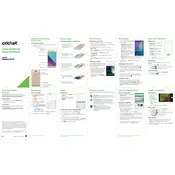
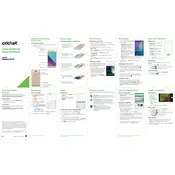
To perform a factory reset on your Samsung Galaxy Sol 2, go to Settings > Backup & reset > Factory data reset > Reset device. Confirm by tapping 'Erase everything'. This will delete all data from your device.
To extend battery life, reduce screen brightness, turn off Bluetooth and Wi-Fi when not in use, and enable power-saving mode in Settings > Device maintenance > Battery.
If your device won't charge, try using a different charging cable and adapter, clean the charging port, and ensure the power source is working. If the issue persists, it may require service.
To update the software, go to Settings > Software update > Download updates manually. Follow the prompts if an update is available. Ensure your device is connected to Wi-Fi and has sufficient battery life.
To clear the cache, go to Settings > Apps, select the app you want to clear the cache for, and tap 'Storage'. Then, tap 'Clear cache'.
If your device is running slowly, try clearing the cache, uninstalling unused apps, and restarting the device. You can also check for software updates, which might improve performance.
To take a screenshot, press and hold the Power and Volume Down buttons simultaneously until you see the screen flash. The screenshot will be saved in the Gallery app.
Use the Samsung Smart Switch app to transfer data. Install the app on both devices and follow the on-screen instructions to transfer contacts, photos, and other data wirelessly or using a cable.
If your device is overheating, remove any case, close unused apps, and avoid using the device while charging. If the problem persists, contact Samsung support as it may indicate a hardware issue.
To free up storage space, delete unused apps, clear app cache, and move photos or videos to cloud storage or an SD card. Go to Settings > Device maintenance > Storage to manage space.