Samsung Galaxy S9 Plus Verizon SM-G965UZKAVZW Guide
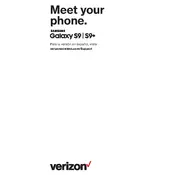
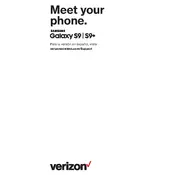
To perform a factory reset on your Samsung Galaxy S9 Plus, go to Settings > General Management > Reset > Factory data reset. Confirm your choice and follow the on-screen instructions.
To improve battery life, reduce screen brightness, close unused apps running in the background, disable location services when not needed, and ensure your software is up to date.
Turn off your phone, then press and hold the Volume Up, Bixby, and Power buttons simultaneously. Release all buttons when the Samsung logo appears. Use the Volume buttons to navigate to 'Wipe cache partition' and select it with the Power button.
Ensure that Wi-Fi is enabled, restart your router and phone, forget the network and reconnect, and check for any software updates. If the problem persists, reset network settings.
To take a screenshot, press and hold the Volume Down and Power buttons simultaneously until the screen flashes and a screenshot notification appears.
Avoid using your phone while charging, close unused apps, reduce screen brightness, and ensure no heavy apps are running in the background. If it continues to overheat, contact Samsung support.
Go to Settings > About phone > Software information and tap 'Build number' seven times. Enter your PIN if prompted to enable Developer Options.
Clean the camera lens, ensure the camera app is up to date, and clear the camera app's cache. If the issue persists, restart your phone.
Go to Settings > Software update > Download and install. Follow the on-screen instructions to complete the update process.
Perform a soft reset by pressing and holding the Volume Down and Power buttons for about 10 seconds. If the problem persists, try booting into Safe Mode to check for problematic apps.