Samsung Galaxy S9 Plus Unlocked SM-G965UZKVXAA Guide
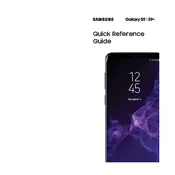
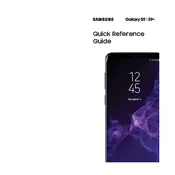
To take a screenshot, simultaneously press the Power and Volume Down buttons for about 2 seconds until the screen flashes. The screenshot will be saved in the Gallery under Screenshots.
Ensure the charging cable and adapter are not damaged. Try using a different charger and outlet. Clean the charging port of any debris and restart the phone. If the issue persists, consider a factory reset or contact support.
Go to Settings > General Management > Reset > Factory Data Reset. Follow the prompts to complete the reset. Ensure you back up important data as this will erase all data on the device.
Reduce screen brightness, disable background apps, turn off location services when not in use, and enable power-saving mode. Regularly update your apps and system software for improved performance.
Overheating can occur due to heavy app usage, intense gaming, or environmental factors. Close unnecessary apps, avoid using the phone while charging, and keep the device in a cool place.
Navigate to Settings > Software Update > Download and Install. If an update is available, follow the prompts to install it. Ensure your device is connected to Wi-Fi and has sufficient battery life.
The Galaxy S9 Plus is water-resistant with an IP68 rating, meaning it can withstand submersion in up to 1.5 meters of water for 30 minutes. However, it's not designed for underwater use. Avoid using it underwater.
Insert a microSD card into the slot on the side of the device. The Galaxy S9 Plus supports microSD cards up to 400GB, allowing you to expand your storage for photos, videos, and apps.
Clear cache data from apps, uninstall unused applications, and restart the device. Ensure your software is up to date and consider performing a factory reset if the problem persists.
Go to Settings > Biometrics and Security > Face Recognition. Follow the on-screen instructions to register your face. For better accuracy, ensure you're in a well-lit area and hold the phone at eye level.