Samsung Galaxy S9 Plus Spectrum Mobile SM-G965UZKACHA Guide
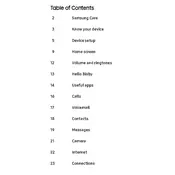
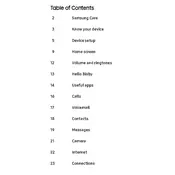
To perform a factory reset on your Samsung Galaxy S9 Plus, go to Settings > General Management > Reset > Factory Data Reset. Confirm your choice by selecting 'Reset' and then 'Delete All'. Ensure all important data is backed up before proceeding.
To extend battery life, reduce screen brightness, disable unused apps running in the background, use power-saving mode, and disable location services when not needed. Regularly updating your software can also help improve battery efficiency.
If your device is not charging, check the charging cable and adapter for defects. Ensure the charging port is clean and free of debris. Try using a different charger or outlet. If the problem persists, consider reaching out to Samsung support.
To update the software, navigate to Settings > Software Update > Download and Install. Follow the prompts to complete the update. Ensure your device is connected to Wi-Fi and has sufficient battery life before starting the update process.
Your device may run slow due to insufficient storage space, too many background apps, or outdated software. Clear cache, uninstall unnecessary apps, and ensure your software is up to date to improve performance.
To take a screenshot, press and hold the Power and Volume Down buttons simultaneously until the screen flashes. You can view the screenshot in the Gallery app under the 'Screenshots' album.
To clear the app cache, go to Settings > Apps. Select the desired app, then tap on Storage > Clear Cache. This can help resolve app-related issues and free up storage space.
To set up a fingerprint, navigate to Settings > Biometrics and Security > Fingerprints. Follow the on-screen instructions to register your fingerprint. Ensure your finger is clean and dry for optimal recognition.
Free up storage by deleting unused apps, clearing cache, and moving files to the cloud or an SD card. You can also use the 'Device Care' feature in Settings to optimize your storage.
If the screen is unresponsive, try a soft reset by holding the Power and Volume Down buttons for about 10 seconds. If the issue persists, consider a factory reset or contacting Samsung support for further assistance.