Samsung Galaxy S9 Plus AT&T SM-G965UZKAATT Guide
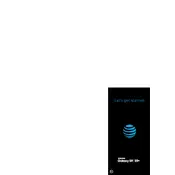
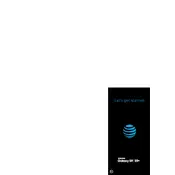
To reset your Samsung Galaxy S9 Plus to factory settings, go to Settings > General Management > Reset > Factory Data Reset. Follow the on-screen instructions to complete the process. Make sure to back up your data before performing a reset.
To take a screenshot, press and hold the Power and Volume Down buttons simultaneously for about 2 seconds. The screen will flash, indicating that a screenshot has been captured. You can find the screenshot in the Gallery app.
Battery drain can be caused by apps running in the background, high screen brightness, or outdated software. Try closing background apps, reducing screen brightness, and updating your phone's software. Additionally, check the Battery Usage in Settings for more insights.
To enable Developer Options, go to Settings > About Phone > Software Information. Tap on 'Build Number' seven times. You will see a message indicating that Developer Options have been enabled. They can be accessed in the main Settings menu.
If your phone is not charging, check the charging cable and adapter for damage. Try using a different cable and power source. Ensure the charging port is clean and free of debris. If the issue persists, consider performing a soft reset or contacting Samsung support.
You can transfer data using Samsung Smart Switch. Install the app on both devices, and follow the on-screen instructions to connect them via USB cable or wirelessly. Select the data you want to transfer and proceed with the transfer process.
To improve camera quality, ensure your camera lens is clean. Use the Pro Mode for advanced settings like ISO and exposure. Keep the software updated for enhancements. Lighting conditions also play a significant role in image quality.
If your device is running slow, try restarting it. Clear cache data by going to Settings > Device Care > Storage > Clean Now. Uninstall unused apps and keep your software updated. Factory resetting as a last resort can also help.
To enable Always On Display, go to Settings > Lock Screen > Always On Display. Toggle it on and customize the display settings as desired. This feature allows you to view time, date, and notifications without unlocking your phone.
Secure your phone by enabling a screen lock method such as PIN, password, or fingerprint. Go to Settings > Lock Screen > Screen Lock Type to set it up. Use features like Find My Mobile for tracking, and keep your device updated with the latest security patches.