Samsung Galaxy S8 Plus Xfinity Mobile SM-G955UZSACCT Guide
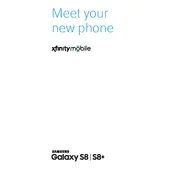
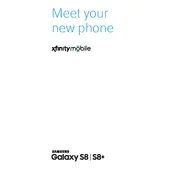
To perform a factory reset on your Samsung Galaxy S8 Plus, go to Settings > General Management > Reset > Factory data reset. Confirm the action and wait for the device to restart. Make sure to back up your data before proceeding.
To extend battery life, reduce screen brightness, enable power saving mode, and close unused apps running in the background. Additionally, consider disabling location services and background data for non-essential apps.
If your device is not charging, ensure the charger and cable are working by testing with another device. Check the charging port for debris and clean it gently. If the problem persists, try using a different charger or cable.
To take a screenshot, press and hold the Power and Volume Down buttons simultaneously until you see a flash on the screen. The screenshot will be saved in the Gallery app under the Screenshots folder.
To clear the cache partition, turn off the device. Then, press and hold the Volume Up, Bixby, and Power buttons simultaneously. Release all buttons when the Samsung logo appears. Use the Volume buttons to navigate to "Wipe cache partition" and the Power button to select it.
Go to Settings > About phone > Software information. Tap 'Build number' seven times until a message confirms Developer Options are enabled. Access Developer Options in the main Settings menu.
To set up a fingerprint lock, go to Settings > Lock screen and security > Fingerprint Scanner. Follow the on-screen instructions to register your fingerprint.
If your device keeps restarting, try restarting it in Safe Mode to check if a third-party app is causing the issue. If the problem persists, perform a factory reset or contact Samsung support.
To update the software, go to Settings > Software update > Download and install. Follow the instructions to download and install any available updates. Ensure your device is charged and connected to Wi-Fi.
To troubleshoot Wi-Fi issues, restart your device and router. Forget the Wi-Fi network and reconnect. Ensure that your device is within range and that the router firmware is up to date.