Samsung Galaxy S8 Plus Verizon SM-G955UZKAVZW Guide
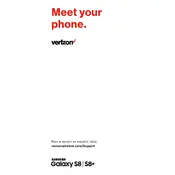
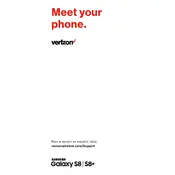
To perform a factory reset on your Samsung Galaxy S8 Plus, go to Settings > General management > Reset > Factory data reset. Confirm by tapping 'Reset' and then 'Delete all'. Ensure to back up your data before proceeding.
To take a screenshot, simultaneously press and hold the Power and Volume Down buttons until the screen flashes. Alternatively, swipe your hand across the screen from right to left.
Check if the charging cable and adapter are functioning. Try a different power source or cable. Clean the charging port to remove any debris. If the issue persists, contact Samsung support.
To extend battery life, reduce screen brightness, disable background app refresh, use Wi-Fi instead of mobile data, and enable power saving mode from Settings > Device maintenance > Battery.
To update the software, go to Settings > Software update > Download and install. If an update is available, follow the on-screen instructions to complete the process. Ensure your phone is charged and connected to Wi-Fi.
Restart your phone, clear app cache from Settings > Apps, and uninstall unused apps. Consider a factory reset if performance issues persist. Ensure your software is up to date.
To enable Developer Options, go to Settings > About phone > Software information, and tap 'Build number' seven times. Enter your PIN if prompted. Developer Options will now appear in the Settings menu.
Free up space by deleting unused apps, clearing cache, transferring files to a microSD card, and using cloud storage solutions for media files. Check Settings > Device maintenance > Storage for more options.
Check for software updates, remove the phone case, and ensure the battery is not overheating. Perform a factory reset if necessary. If the problem persists, contact Samsung support.
To use Secure Folder, go to Settings > Lock screen and security > Secure Folder. Follow the setup instructions. You can store private files and apps securely within the folder.