Samsung Galaxy S8 Plus AT&T SM-G955UZKAATT Guide
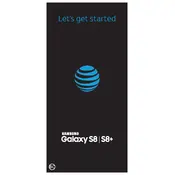
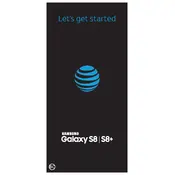
To perform a factory reset on your Samsung Galaxy S8 Plus, go to Settings > General Management > Reset > Factory Data Reset. Follow the on-screen instructions to complete the process. Make sure to back up your data before proceeding.
Battery drain can be caused by apps running in the background, high screen brightness, or outdated software. Close unused apps, reduce screen brightness, and update your software to the latest version.
To take a screenshot, press and hold the Power and Volume Down buttons simultaneously for about 2 seconds until you see a flash on the screen.
Check your charging cable and adapter for damage, ensure the charging port is clean, and try using a different power source. If the problem persists, restart your phone or try a different charger.
Clear cache partition, uninstall unused apps, and ensure your software is up to date. You can also use the Device Maintenance feature in Settings to optimize your phone.
Go to Settings > About Phone > Software Information and tap 'Build Number' seven times until you see a message that Developer Options have been enabled.
Use Samsung Smart Switch to transfer data from your old device to your Samsung Galaxy S8 Plus. You can transfer via USB cable, Wi-Fi, or computer.
Go to Settings > Lock Screen and Security > Screen Lock Type, then choose a lock type such as Pattern, PIN, or Password. Follow the instructions to set it up.
Overheating can occur due to intensive app usage, direct sunlight exposure, or malware. Close unused apps, keep your phone out of direct sunlight, and scan for malware using a trusted app.
Delete unused apps, clear cache, and move photos/videos to cloud storage or an SD card. You can also use the Device Maintenance feature in Settings to manage storage.