Samsung Galaxy S8 Active AT&T SM-G9892AZBAATT Guide
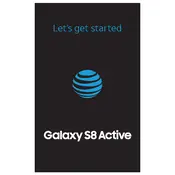
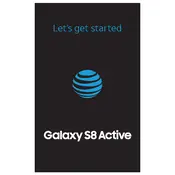
To perform a factory reset, go to Settings > General Management > Reset > Factory Data Reset. Follow the on-screen instructions to complete the process. Ensure you back up any important data before proceeding.
First, ensure the device is charged by connecting it to a power source. If it still won't turn on, try performing a soft reset by holding the Volume Down and Power buttons for about 10 seconds until the device restarts.
To extend battery life, reduce screen brightness, disable unused apps and features like Bluetooth and Wi-Fi when not in use, and enable power-saving modes from Settings > Device Maintenance > Battery.
To take a screenshot, press and hold the Power and Volume Down buttons simultaneously for about two seconds. The screen will flash, indicating a screenshot has been captured.
Use a soft, slightly damp cloth to gently wipe the screen and body. Avoid using harsh chemicals. Ensure the device is turned off and unplugged from any power source before cleaning.
Check that Airplane Mode is off and ensure Wi-Fi or mobile data is enabled. Restart your device and router if necessary. You can also reset network settings via Settings > General Management > Reset > Reset Network Settings.
To update the software, go to Settings > Software Update > Download and Install. If an update is available, follow the prompts to download and install the latest version.
Try a soft reset by holding the Volume Down and Power buttons for about 10 seconds. If the issue persists, consider performing a factory reset after backing up your data.
Delete unnecessary apps, clear app caches, and transfer photos and videos to a cloud service or external storage. You can manage storage via Settings > Device Maintenance > Storage.
Download apps only from the Google Play Store, keep your software updated, and consider using a reputable mobile security app. Be cautious about granting app permissions.