Samsung Galaxy S6 Metro PCS SM-G920TRWATMB Guide
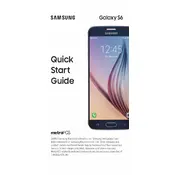
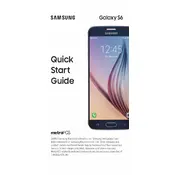
To perform a factory reset, go to Settings > Backup and Reset > Factory Data Reset > Reset Device. Confirm by tapping 'Erase Everything'.
Ensure the charging cable and adapter are in good condition. Try using a different charger, and clean the charging port to remove any debris.
Reduce screen brightness, close unused apps running in the background, and enable Power Saving Mode from the settings.
Restart the device by holding the Power and Volume Down buttons simultaneously for 10 seconds. If the issue persists, consider clearing the cache partition from the Recovery Menu.
Navigate to Settings > About Device > Software Update > Download Updates Manually to check for any available updates.
Unfortunately, the Galaxy S6 does not support expandable storage via microSD card. Consider using cloud storage solutions.
Press and hold the Power and Home buttons simultaneously until the screen flashes, indicating a screenshot has been taken.
Restart your phone and Wi-Fi router. Ensure Wi-Fi is enabled on your device and forget the network to reconnect it.
Use Samsung Smart Switch, available via app or computer software, to transfer contacts, photos, and other data to your new device.
Go to Settings > About Device and tap 'Build Number' seven times until you see a message confirming Developer Mode is enabled.